How to Remove Malware from Your Computer in 7 Steps
If your computer has been slowing down or glitching, then you may have malware installed on your system. Malware is designed to specifically disrupt or damage your computer system, so the sooner you can get rid of it, the better. Follow these steps to eliminate malware that has entered your system.
Starting to Remove Malware: What You Need
To start with, you'll need virus protection software and PC Internet security software installed on your computer. These include:
- An up-to-date firewall.
- An antivirus program.
- Antispyware security.
- An antimalware program.
Now, you'll need to run each of the programs. They will scan your system, helping you identify the problems that could be slowing down your computer. These programs can also delete or quarantine the infected files.
Removing Tricky Malware
If your computer is still moving slowly, then you'll want to take these steps to manually remove malware.
- Unplug your computer from the router or modem. If you have a laptop that uses Wi-Fi, then you'll need to turn off your router or modem to be sure it won't connect.
- Start by entering safe mode on your computer. Safe mode should be used with networking. You want to stay off the Internet during this process. You can enter safe mode by shutting down your computer and restarting it; when it's restarting, press F8 repeatedly until the Advanced Boot Options menu appears. If you have Windows 8, press shift during startup instead.
- Now, remove your temporary files. Deleting temporary files can be done by selecting Accessories, System Tools, Disk Cleanup, and then choosing to delete any temporary files from the options on the menu.
- After that, you should run the antimalware program you installed previously. Start by using a quick scan, then perform a full scan. A full scan takes significantly longer than a quick scan as the name suggests, so keep this in mind.
- Once your antimalware program has identified malware on your computer, choose to have it eliminate the malware. The malware is typically deleted or quarantined, helping restore your computer to its pre-infected state.
- Finally, once you have removed the malware, you need to restart your computer normally. This will return you to your normal desktop.
- Any leftover remnants of the malware need to be changed manually. For example, if you have the wrong search engine, you will have to adjust the settings of your browser.
With perseverance, you can get your computer back to normal after malware infects it. Follow these steps as often as necessary until your computer runs like new. For more assistance, you can contact IT services such as West Coast Networking.
Share